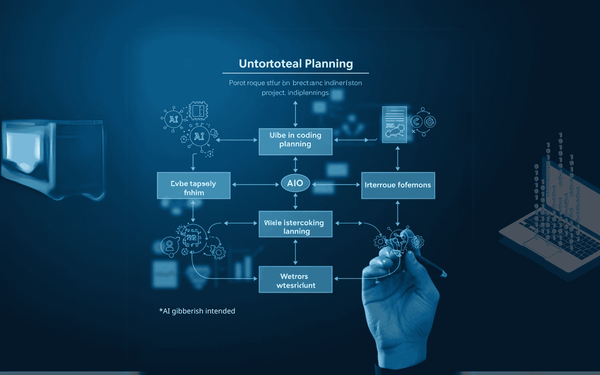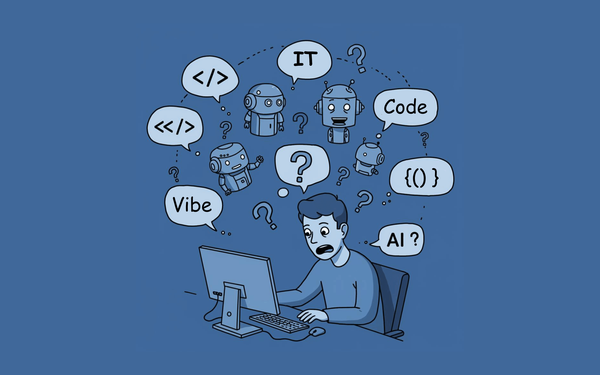The Magic Moment: Generating Code with AI
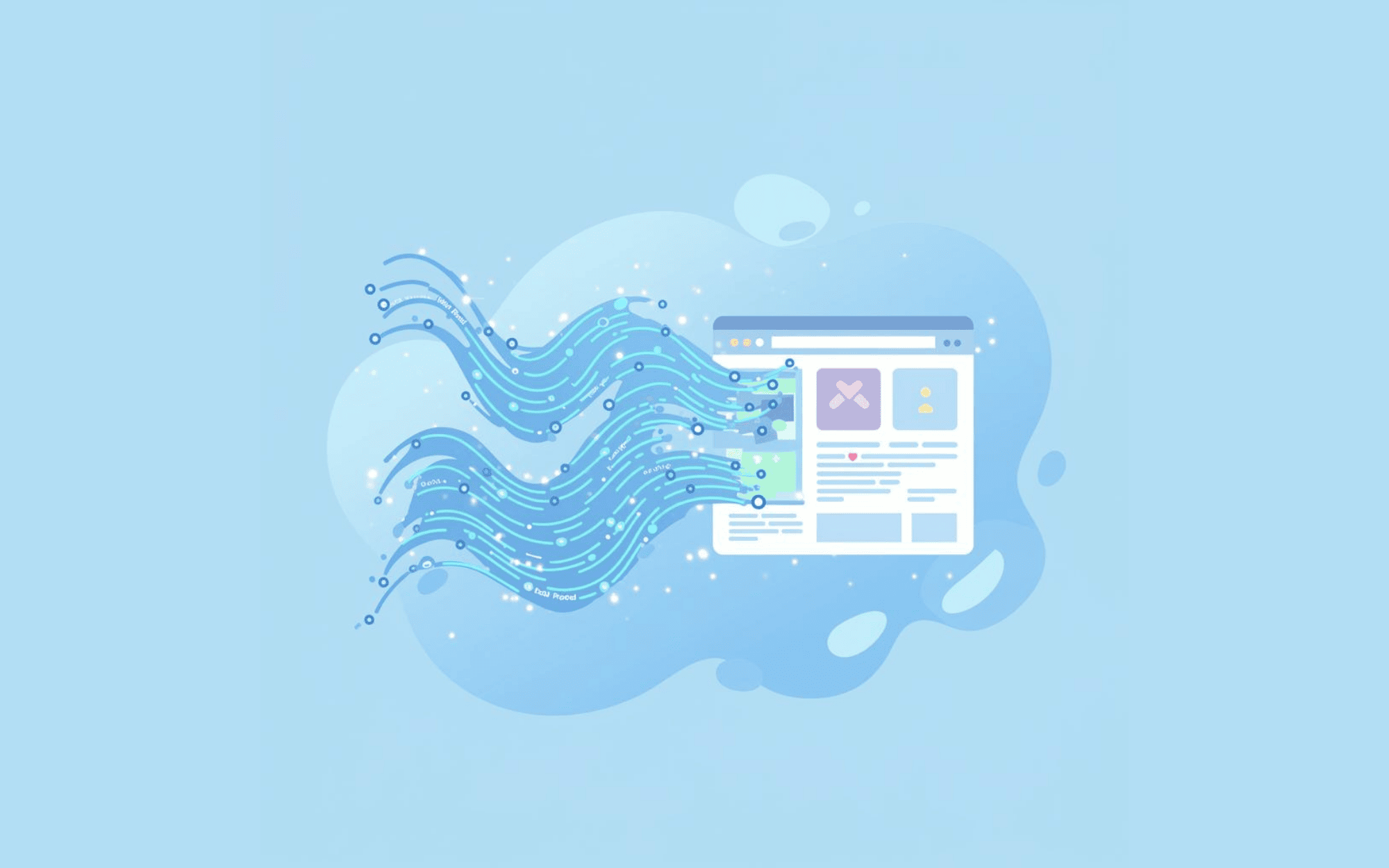
Alright, guys, it's time for the moment we've all been waiting for – when our vibe coding project starts to come to life! In this third article of the series, we're diving into the exhilarating process of generating actual code for our website using AI. Alohomora! Let the magic happen!
Remember how we left off with our more sophisticated AI buddy, Claude-3.7-Sonnet, in the second article? Well, after ironing out the kinks in our enhanced (but still not comprehensive) tech spec, it was time to give it the green light to start coding. This is the part where my inner non-programmer got really excited (and a little nervous, if I'm being honest).
Here's how it all went down:
- The Big Ask
I took a deep breath and essentially told Claude, "Alright, let's do this thing!" But in more professional terms, of course. I asked it to proceed with generating code for three key aspects:
- Project structure and development environment setup
- Home page with animations
- Multilingual navigation component
- The Code Waterfall
And then, like magic (or more like computer screen in sci-fi movies), Claude started spitting out code. Line after line, file after file. It wasn't just dumping code, though. It provided a clear map of the folder structure and even gave me instructions on how to set everything up, including CLI commands.
Pro tip: When working with AI-generated code, always ask for explanations and setup instructions. It's like having a senior developer guiding you through the process.
- Keeping the Momentum
After the initial code dump, Claude asked what I wanted to tackle next. I opted for creating the remaining pages and setting up the Ghost CMS integration for the blog. This is where things got a bit... interesting. - Hitting the AI Limit
As Claude was generating all this beautiful code, we hit a snag. The AI reached its output limitation and had to stop mid-response. Don't panic when this happens! I simply prompted it to pick up where it left off and continue. It's like having a really knowledgeable coworker who occasionally needs a coffee break. - From Virtual to Reality
Now came the part where I had to translate all this virtual code into actual files on my computer. Using VS Code, I meticulously created the folder structure Claude had mapped out and started copying and pasting the generated code into the appropriate files.
Full disclosure: This took about 3 hours of careful work. It might not be the most glamorous part of vibe coding, but it's crucial. Think of it as assembling a really complex LEGO set – each piece needs to go in exactly the right place.
- The Moment of Truth
After all that copying and pasting, it was time for the big reveal. I ran the project locally on my machine, and... voila! The website opened in my browser, complete with nice-looking animations and a sleek color palette. It was like watching my digital baby take its first steps! - Integration Station
With the basic structure up and running, it was time to integrate some third-party tools. Google Forms for the contact form was a breeze – just create the form and edit the <iframe> element. Mailchimp for the newsletter subscription, however, threw me a curveball. Initially, I tried to use the Mailchimp API, but that led to some security concerns. When I asked Claude how to integrate, it gave me an easier option and a more complex one. Intuitively, I looked at the easier option first. But the code it gave was hardcoding the API keys in the Vue file. From my experience, I knew that's a big No-No! (never hardcode API keys in your front-end files, folks!). After a bit of back-and-forth with Claude and some creative problem-solving, I opted for Mailchimp's embed form instead. - Styling Struggles
Here's where my non-programmer status really showed. The embedded Mailchimp form looked... well, let's just say it didn't quite vibe with my website's aesthetic. Cue several hours of tinkering, asking Claude for advice, and a healthy dose of trial and error. But in the end, I got it working and looking good. Small victories, people!
The key takeaway from this phase? Vibe coding isn't just about letting AI do all the work. It's a collaboration between human creativity and machine precision. You'll still need to make decisions, troubleshoot issues, and sometimes get your hands dirty with a bit of code tweaking.
But here's the amazing part: as a non-programmer, I was able to generate a functional, good-looking website structure in a matter of hours. Sure, there were hiccups along the way, but that's all part of the learning process. And let me tell you, the feeling of seeing your ideas come to life on screen is absolutely worth it.
In our next article, we'll talk about the final stretch – deploying our vibe-coded website to the world and dealing with those last-minute surprises that always seem to pop up in tech projects.
Are you feeling inspired to try vibe coding for yourself? Remember, you don't need to be a coding expert to create something amazing. With a bit of patience, some AI assistance, and a willingness to learn, you can bring your web ideas to life.
Want more insider tips and tricks for navigating the world of AI-assisted development? Don't forget to subscribe to my newsletter. I'll be sharing more insights, lessons learned, and maybe even some code snippets to help you on your vibe coding journey. Trust me, it's going to be an exciting ride!
Read the next article of this series: From Local to Live: Deploying Your Vibe-Coded Website